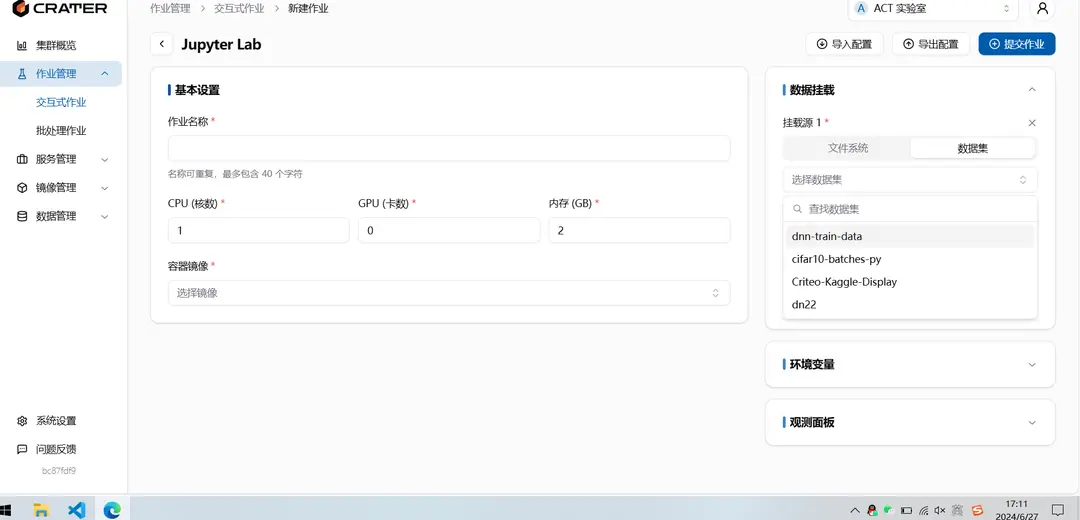Share Files
Documentation for ShareFile
Share Files
What is Share Files
Share Files allows users to share files that they can read with others, allowing others to read and write.
Difference between Dataset/Model and Share Files
Datasets/Models mainly provide a type of read-only file. In the future, we will provide the option to move datasets/models into a read-only shared folder and use corresponding technologies to accelerate the datasets/models, thus improving training efficiency. Share Files mainly provide the functionality of sharing personal files with others and allowing others to read and write. If you need to read and write files in the public space, please contact the administrator.
Where to View Share Files
Under Data Management - Share Files, you can view shared files. The datasets displayed here include files created by the user, files shared with the individual, and files shared with the account.
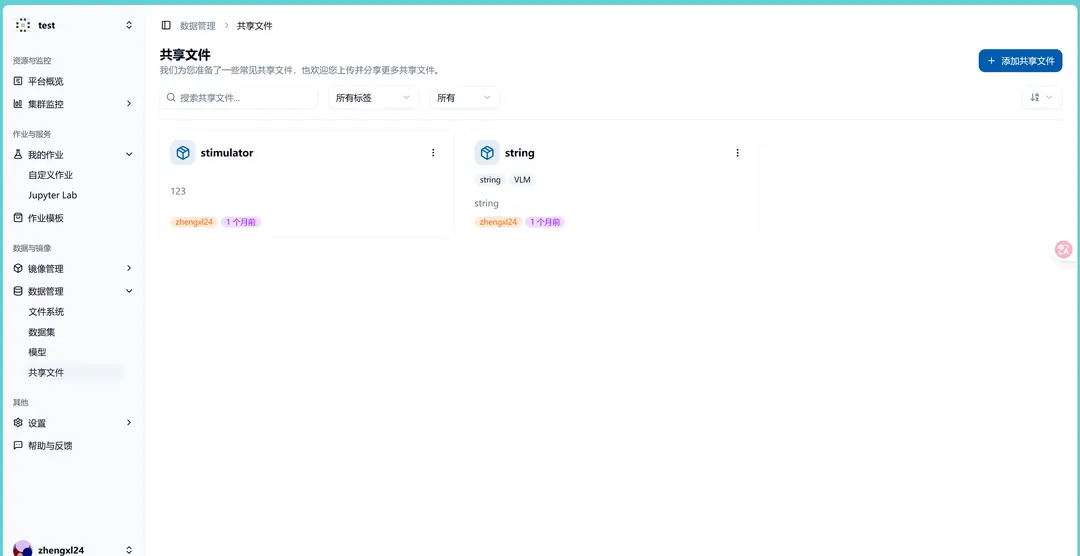
Each shared file will have some basic description, and on the right side, there are four buttons: Delete, Personal Share, Account Share, and Rename. These operations can only be used by the dataset creator.
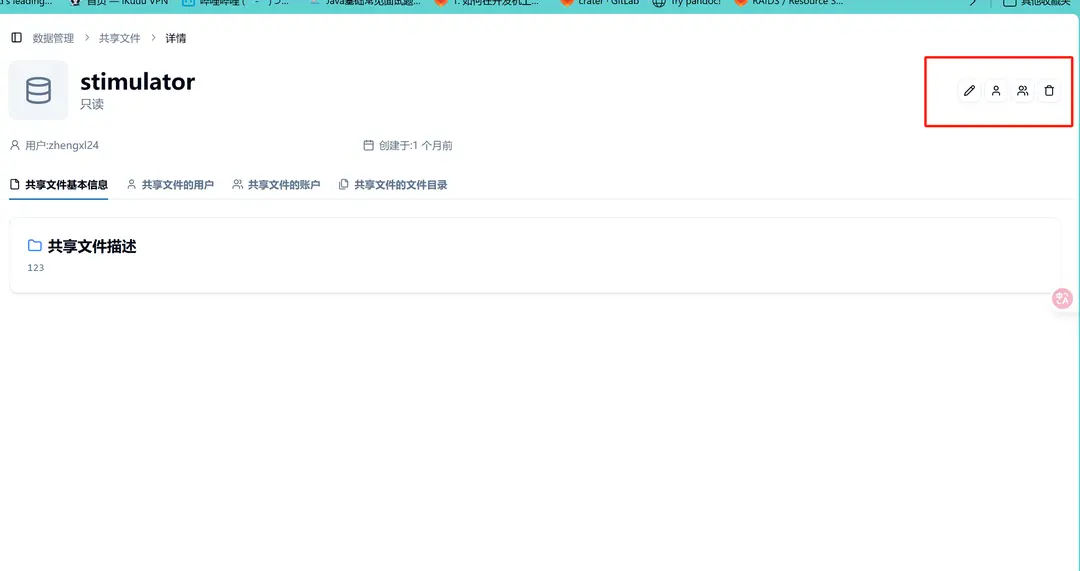
How to Create a Share File
There is a Create Share File button in the top-left corner of the dataset page. Click it, then fill in the name, description, and select the folder location to create it.
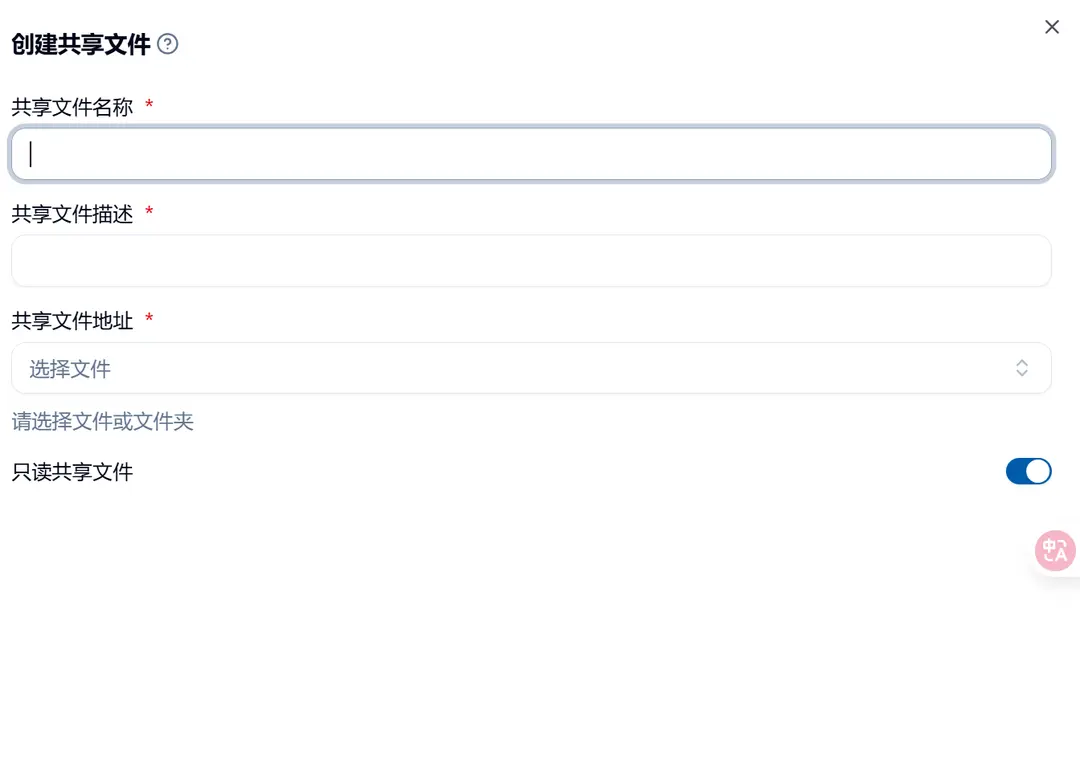
The name of the created shared folder cannot be the same. When selecting the folder, it will automatically pop up the files in the personal and current account spaces that you can read and write, and then you can select them.
How to Use Share Files
On the new job page, there is a data mounting box on the right. After adding data mounting, you can search and select the corresponding shared file, then mount it into the container.